Information For Bloggers And Prospective Bloggers
- About this Document
-
A Little About Blogger.com
- Posts and Templates
-
Starting A Blog At Blogger.com
- Step 0: Preliminaries
- Step 1: Go To http://www.blogger.com
- Step 2: Name Your Blog
- Step 3: Choose a Template
- Step 4: Congrats! Your blog is created.
- Step 5: Put Up Your First Article
- Step 6: Publish Your Blog
- Step 7: (Optional) Paste in a RussForge Template
- Step 7: (Optional) Some Additional Useful Tweaks
- Using SiteMeter.com to Track Visits
- Blog Directories and Search Engines
- RSS: Fun With Feeds
About this Document
This document provides hints, tips, and suggestions for state bloggers. It is skewed towards blogs run at blogger.com.
Questions, comments, suggestions? Feel free to post in the discussion forums.
A Little About Blogger.com
Posts and Templates
http://www.blogger.com provides free blog hosting with a number of amenities. Most of the Feingold State blogs are run at the blogger.com server. Therefore, while other blog hosts exist, and each host has its own merits, this document is primarily focused on using the blogger.com system.
Blogger combines posts with templates to create a website. A post (or posting or article) is mostly text with a little HTML. To make things easier, Blogger provides a what-you-see-is-what-you-get editor, so you don't really need to know HTML to edit posts.
Most of the blog's appearance is controlled by a template. This controls things like colors, fonts, what's in your sidebars, and stuff that looks more or less the same on every page of your blog. It's mostly HTML with some extra tokens.
A good source of information is the Blogger Help Site.
Starting A Blog At Blogger.com
Step 0: Preliminaries
Setting up a state blog is pretty easy. Before you start, you should check to make sure that nobody's started one for your state. If a blog already exists for your state, you'll almost certainly be more than welcome to contribute. If not, take a deep breath. You can have a functioning blog in about the time it takes to have a pizza delivered.
If you run into problems, we can help you out. Feel free to post in the discussion forums or e-mail an administrator.
Step 1: Go To http://www.blogger.com
Point your browser to http://www.blogger.com and you'll see a screen like this:

Click the big orange arrow to "Create a Blog Now."
Step 2: Name Your Blog
Now you have the opportunity to name your blog and create the web address. The title should be descriptive, like "Florida for Russ Feingold" and the blog address should be relatively short and easy to remember, like "fl4russ." The word verification is simply there to make sure that you're not a robot.
Click the big orange arrow when you're satisfied.
Step 3: Choose a Template
The template you choose determines your blog's appearance. Now, you have a decision to make. Do you want to use one of these templates or one of the Russified templates available here at RussForge. The choice is totally up to you and can be changed later.
At this point, you have to select one of the choices Blogger gives you to continue. If you want to use a Russ-specific template, you can do that later.
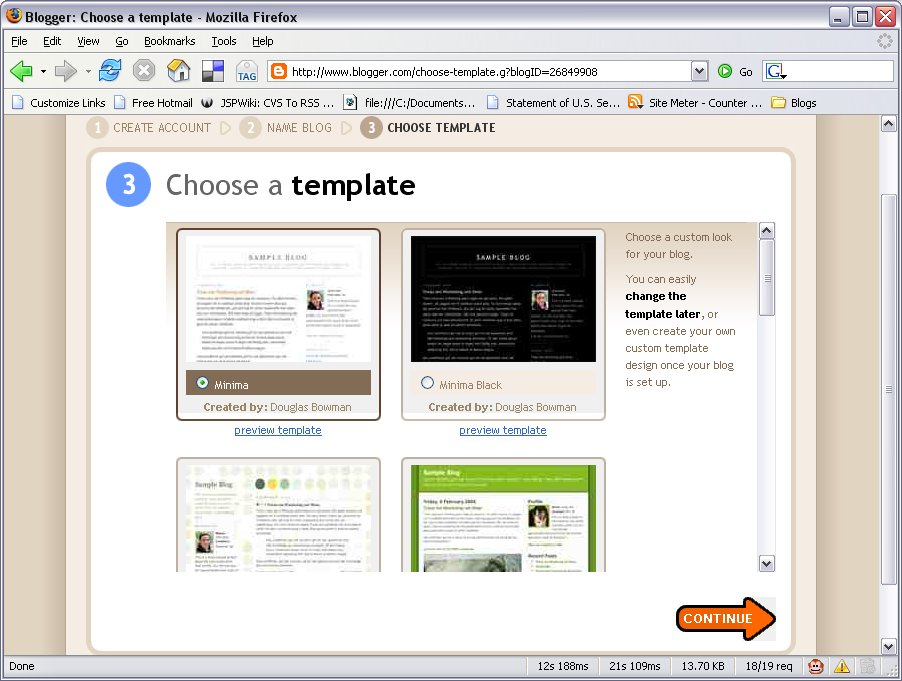
When you're satisfied with your choice, click the big orange arrow.
Step 4: Congrats! Your blog is created.
At this point, you should get a page that tells you that your blog has been created. If not, there will be easy-to-understand instructions to fix up any unresolved issues.

Click the big orange arrow to "Start Posting."
Step 5: Put Up Your First Article
To complete the process, you have to put in at least one post. It doesn't have to be the "Great American Novel." When I set up a new blog, my first title is usually "Placeholder" and the text is something like "This is a placeholder post. Check back soon." You can delete this post later, so the content isn't very important.
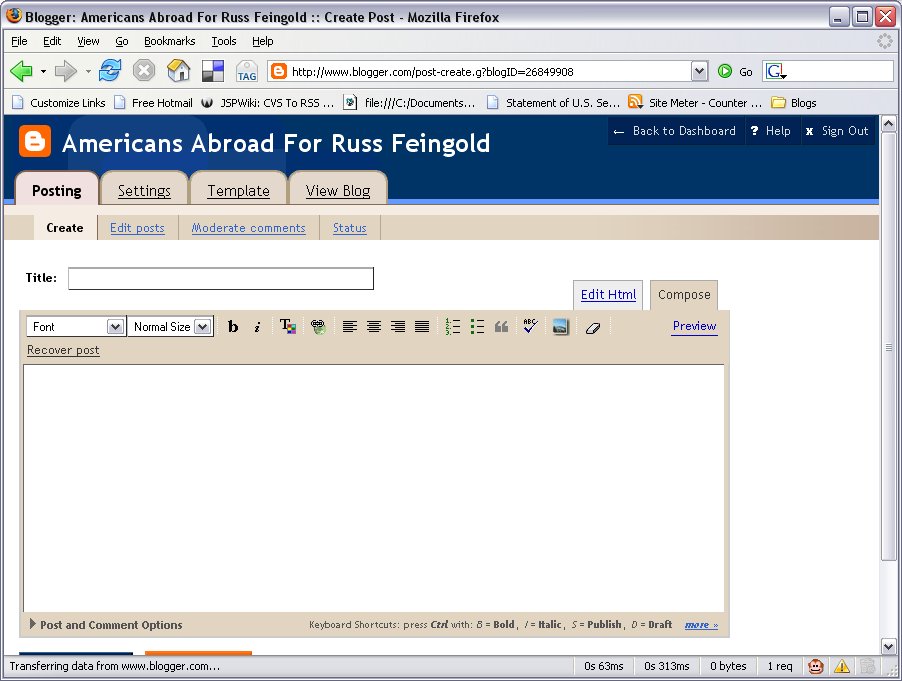
If you really want to, you can put in a substantial post in now, it's up to you.
When you're satisfied, click the orange button to "Publish Posts."
Step 6: Publish Your Blog
I don't have a screenshot of this step yet, but you want to hit the "Publish Entire Site" button.
Step 7: (Optional) Paste in a RussForge Template
See the 4 tabs up towards the top of the screen? They're labelled "Posting," "Settings," "Template" and "View Blog." Click on the "Template" tab and you'll see a screen like this:
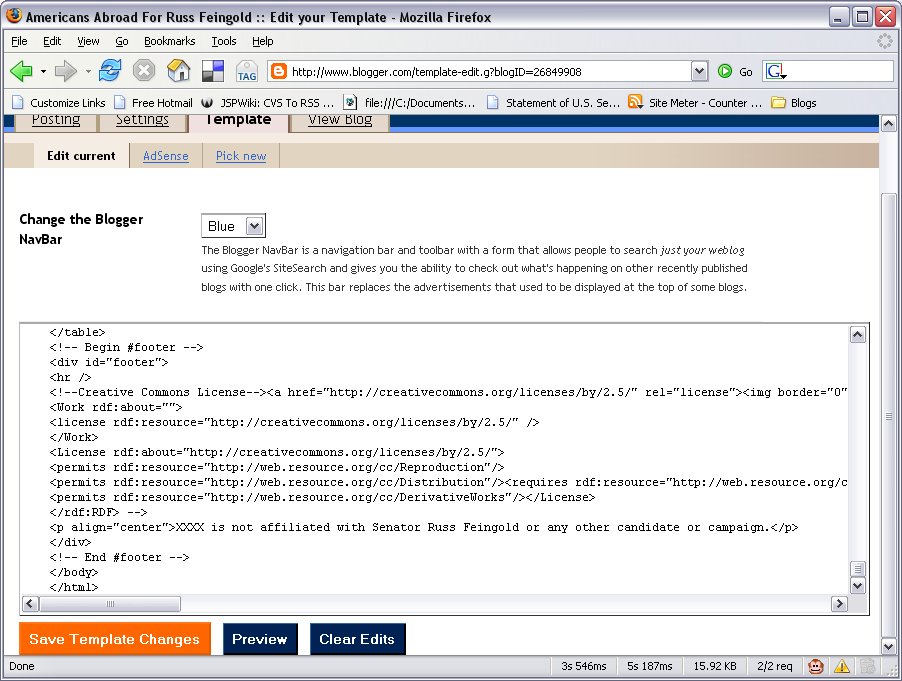
Now, you want to get rid of the stuff in the template and replace it with the RussForge template. Here are the steps:
- Cut out all the whole existing template and replace it with this file.
- Look for "XXXX" in the template and replace it with your state name (i.e. "Florida")
- Click "Save Template Changes"
- Click the "Republish Entire Blog" link
As time goes by, you'll feel a strong urge to tweak the template. Submit to the urge. Make sure to take advantage of the "Preview Changes" feature and consider copying your template into a file on your computer. That way, if you mess something up, you can always paste in a good, backup template.
Step 7: (Optional) Some Additional Useful Tweaks
Here are some useful tweaks to help you get the most out of your new blog:
- If you're using a RussForge template, the blue NavBar at the top of your blog probably clashes with your page. Here's how to fix it: go to "Template" tab, find "Change the Blogger NavBar" and set it to silver. Save Template Changes. Republish.
- Blog descriptions are used by a number of search engines. To snazz up your description, go to Settings tab, in the "Basic" area. Add a description.
- Want to allow users to be able to e-mail your posts to their friends? In this "Basic" area of the Settings, Set "Show Email Post links" to Yes.
- Before you leave the "Basic" area, make sure to click "Save Settings."
- The easiest way to lure more visitors to your blog: go to Settings tab, in the "Publishing" area. Set "Notify Weblogs.com" to "Yes." (Make sure to "Save Settings."
Using SiteMeter.com to Track Visits
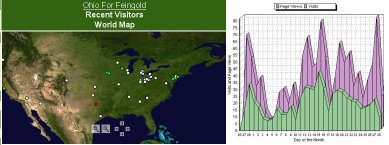
What's the purpose of writing stuff if nobody reads it? Part of the game of blogging is knowing how many people are reading your blog and working to "grow" your blog: attracting readers and building a community of regular visitorys.
sitemeter.com offers a free visitor tracking system that is widely used by lefty blogs such as DailyKos, MyDD, and the wildly successful and well-respected Ohio For Russ Feingold.
Here are some of sitemeter's features:
- visitor's city and state (sometimes inaccurate)
- what pages have been visited
- how people found your site (referers)
- daily, weekly, monthly, and yearly graphs showing number of visits
- "outlinks," i.e., links on your blog that people clicked
Registering is easy, and it walks you through the setup process. You have to put a couple of lines of code in your blog template for it to kick in.
Blog Directories and Search Engines
We learned in the previous section how to interpret how many people are visiting your blog and how they're using it. In this section, we'll look at the basic strategy for growing the blog. It all boils down to this: write interesting stuff and make sure blog directories and search engines index it.
Probably the easiest, most important thing you can do to get your blog on search engines is to follow this procedure. After your blog has been up for more than 60 days, make sure to register at leftyblogs. There are a ton of other blog search engines you can play with as time permits.
RSS: Fun With Feeds
There's a lot to say about the power of syndicating your site with RSS Feeds. Most blog servers, including blogger.com take care of creating the feed for you. But you still have to get it out there for people to use. Perhaps the best way of exploring the subject is to go to feedburner.com, burn your feed and play with the various tools they provide. After you "burn" your feed, make sure to click the "publicize" tab, particularly the "pingshot," "feedcount" and "chicklet chooser" items.
If you use Blogger, your feed will be available at http://yourblogname.blogspot.com/atom.xml. There's an option in the blog setup to turn off your feed, but it should be on by default.






